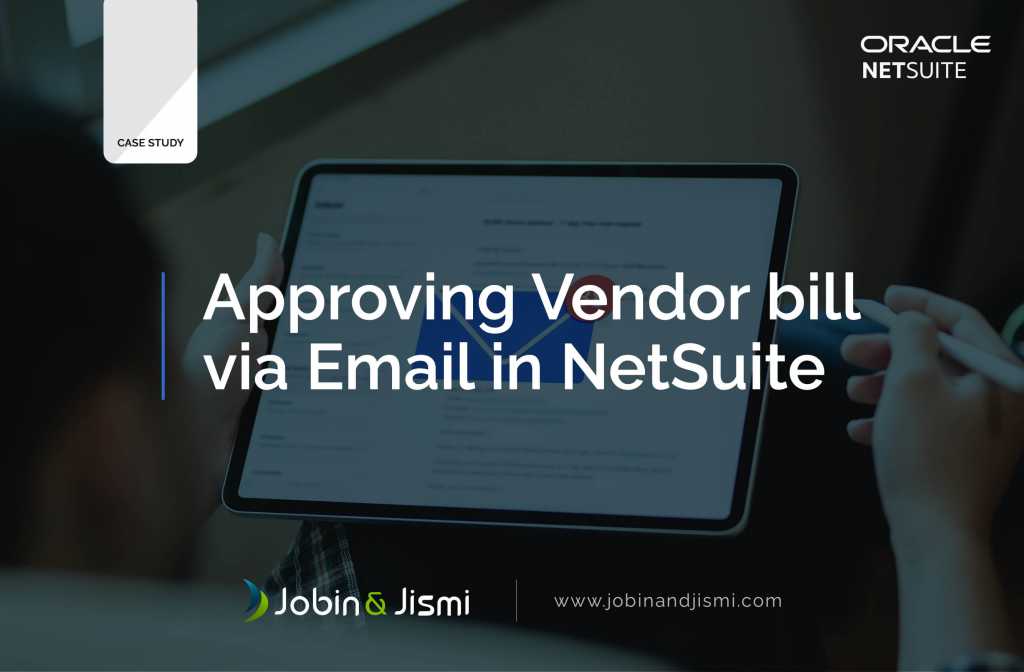Approving Vendor Bill Via Email in NetSuite
One of our UK-based clients required some custom modifications in their NetSuite. The client asked for the implementation of vendor bill approval through Email. This simplified their business process and improved productivity.
Our team of experts were able to execute actions in NetSuite through approval email. They made this possible with the help of a workflow action script and Email plugin.
Overview
Our client required a mechanism that included multiple approval mechanisms that ultimately trigger an action in NetSuite.
The workflow action script initiates the process. The system sends an email to the next approver when a user clicks on the “submit for approval button”. They included the “Approve” or “Reject” buttons in the email for easy access.
When the “Approver” clicks on either of these buttons, an email creation page will open with the default Sender ID and Subject. Note that the approver has to send the email to trigger the required action in NetSuite.
Our developers utilized the Email plug-in setup feature to capture the email triggered by the approver. The email-plugin performs various validations before NetSuite executes the final action.
The client predefines the authorization levels for each role.
It checks the transaction status once after analyzing the parameters. It means whether it is on the pending approval queue or not. In case of email rejection, the approver mentions the reason in the email content. Lastly, it validates whether the corresponding transaction is already in edit action by someone else.
If the validations are successful, the script performs the corresponding action in NetSuite. The script also notifies the user regarding approval or reason for rejection.
If an unauthorized person sends an approval email, the admin or assigned employee gets an alert.
Attachments
Our client wanted attachments in the email sent to the approver. Through this feature, the client was able to get a detailed overview of the transaction without logging into NetSuite.
However, there was one obstacle. If the file size exceeds the prescribed limit, it cannot be uploaded in the email.
Result
Our client here gained key insights and details of the transaction without opening NetSuite. Email enabled the approver to understand the ongoing process. They were able to approve or reject the transaction promptly.
The accessibility of the process enhances the user experience to a large extent.
Make us your implementation partner for world-class service and advanced features. Contact us today.