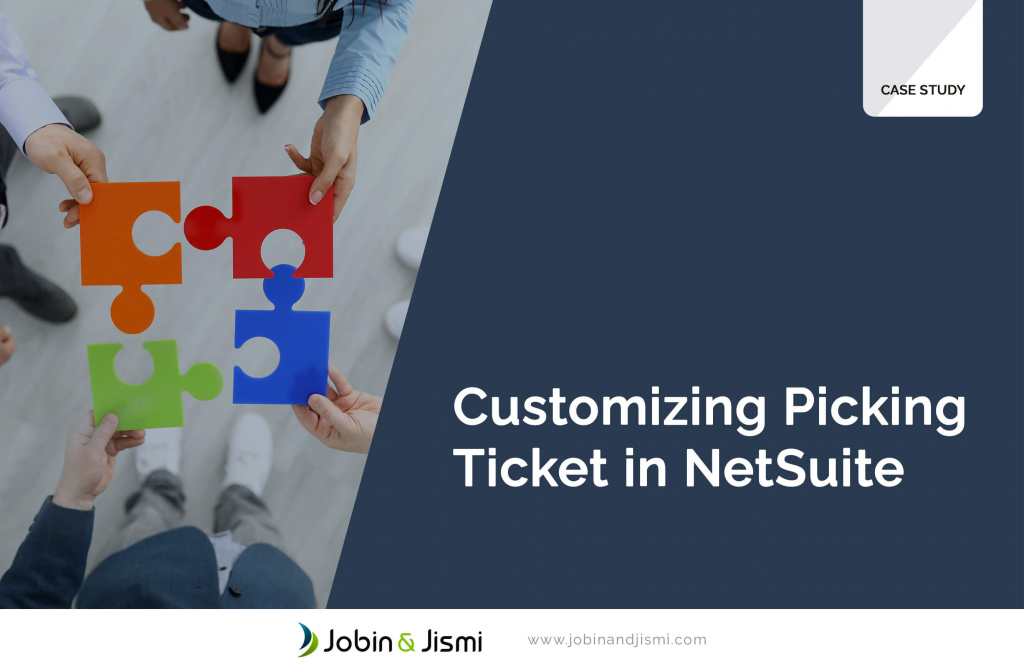Customizing Picking Ticket in NetSuite
One of our US-based clients in the fitness supplements industry required some custom changes in NetSuite. The client would like to print a Picking List with the bin, lot, expiration date, and calculations for pallets. However, the Standard PDF option in NetSuite does not offer this functionality.
Hence the client asked for two custom buttons - ‘Picking List’ (Manifest PDF) and ‘Packing List’ on the Item fulfillment page.
Our developers quickly intervened to find a solution. They sorted a way to customize the Manifest PDF (picking list) and add the item’s expiration date. They utilized advanced PDF customization and saved searches to bring data from the Item fulfillment record to advanced PDF.
Overview
The client wanted to have the facility to print the PDF from the item fulfillment record. Here, the standard functionality to print the “Picking Ticket” will not meet the customer requirement. Hence, the client wanted to have custom buttons with their required functionality.
One also refers to the Picking Ticket as the Manifest PDF.
The Picking Ticket originates from the Sales Order in NetSuite. But the client wants Item Fulfillment to generate the tickets. While printed, a Sales Order contains the combined print of all item fulfillment records.
Here, the client asked for individual Item Fulfillment prints.
The system does not group together the same items with the same bin and lot from multiple lines. Our developers grouped it together – thus reducing the manual workload of the end-user.
Another client requirement was about the manner in which we pick the cases. To solve this, our developers did the corresponding calculations using cases and units.
They displayed the required pallets and cases for the total quantity of each item. Through this, the client was able to save time by picking up the item promptly.
We sorted out the items in the alphabetical order. The sheet displayes the same item with a different bin or lot together. This allows efficient packing and grouping of items by the end user.
Result
Our developers resolved the challenge through a custom saved search that sorted items in alphabetical order in Item Fulfilment. Through the saved search option they were also able to fetch the expiry date of the items and place it on advanced pdf.
The Picking Ticket mentions the how many pallets, cases and units complete the shipment.
The client sorted the items according to expiry date and moved the stock accordingly thanks to our intervention